We have had some successes with writing books using Book Creator and publishing them to iTunes.
I thought I would outline the process here because it really is simpler than you might think.
Here is our workflow for this particular lesson.
It was Guy Fawkes and children had stories to tell of their fireworks experiences that we wanted to record and share.
Firstly we had a play with the Real Fireworks App that I had bought but I see that there is a free version as well. The app very cleverly lets you take a screengrab of the fireworks in action as you create fire bursts. These were saved into the camera roll and Flicked to me or using Photo Transfer to move whole sets of photos to the one iPad in one go.
To collect the children’s writing in one place for this lesson I decided to use Google Forms. I had found a cool video of a drone flying through exploding fireworks so threw that in the form as well to keep things lively.
Here is a link to the actual form. Of course the children needed to have access to the form so I embedded and linked it into a blog post in the Moturoa Blog. The blog is bookmarked on all the devices they children have at their devices and added to the home screen of the iPads so everyone knows where to access everything we might need.
The children were able to view the video independently and write their text in the form.
That night I had a bit of a play with copying the text from the form that I accessed via Google Drive/Google Sheets app on the iPad and pasted it onto the screengrabs that I had quickly out in Book Creator.
I matched the colours of the text with the colours of the Fireworks so it would all look lovely.
Next day I had the children record their narration of the text. To improve the quality of the recording I used my iRig Mike and my mike on the Apple ear buds, which worked quite well.
I wanted to have a little video in the book as a practice so used X-Mirage to reflect my iPad onto the Mac and record the fireworks using Quicktime. The video was small enough to email to my iPad but I could have uploaded it to Google Drive if I needed to to get it onto my iPad for inserting into the Book Creator. Boom! We were nearly ready to upload to iTunes.
I needed to do a couple more things before sending it off to iTunes. I needed to make sure the video was in mp4 format. To change it in Book Creator just select it and click on the ‘i’ and change the format!!
I also took a couple of screen grabs and made a copy of the book and took some pages out to act as a book sample for those who didn’t want to download the whole book.
I uploaded the whole project to Google Drive as it was too big to email to my laptop. Google Drive gave me a shareable link to the multi-touch book that I could then share with people directly via an email link or blog post to give them a copy of the book without sending it to iTunes.
STEP ONE: Create an iTunes Connect Account
I had already made a iTunes Connect Account to publish the Bling For Your Blog book so that part was simple. Book Creator has made a handy ‘how to’ on how to get started with an iTunes Connect Account. Here is the link to it. I think the process would be a lot more complicated if you wanted to sell your books but I decided that they were all going to be free!!!
STEP TWO: Install iTunes Producer
iTunes Producer is the software template that allows you to upload your books, previews and blurb. You connect the iTunes Connect Account with iTunes Producer. Book Creator again shares how to do this part.
STEP THREE: Upload Your Book
This is the easy part. You fill out all the information about the book for upload and if you get it wrong you will get error messages. This was the first time I had uploaded page previews and they had to be a specific size. I chose 748 x 1024 for the preview pages and 1023 x 1400 for the title page. Here are Book Creator’s notes on what to do for this part.
iTunes then takes a look at your book and makes sure it is suitable to be in the iBooks Store and a day or so later your book is available for the world to download.
Do take a look- We think it’s rather cool.
https://itunes.apple.com/nz/book/fireworks/id942796591?mt=11
If you didn’t want to go that extra step of publishing your book to iTunes you could easily export it to you Google Drive or Dropbox and get a shareable link from there. Here is the link to the direct download of the Fireworks book from my Google Drive.
And if you don’t like to have the book upload to iTunes or as a download From Google Drive you could always export it as a movie and upload it to You Tube as I did here.


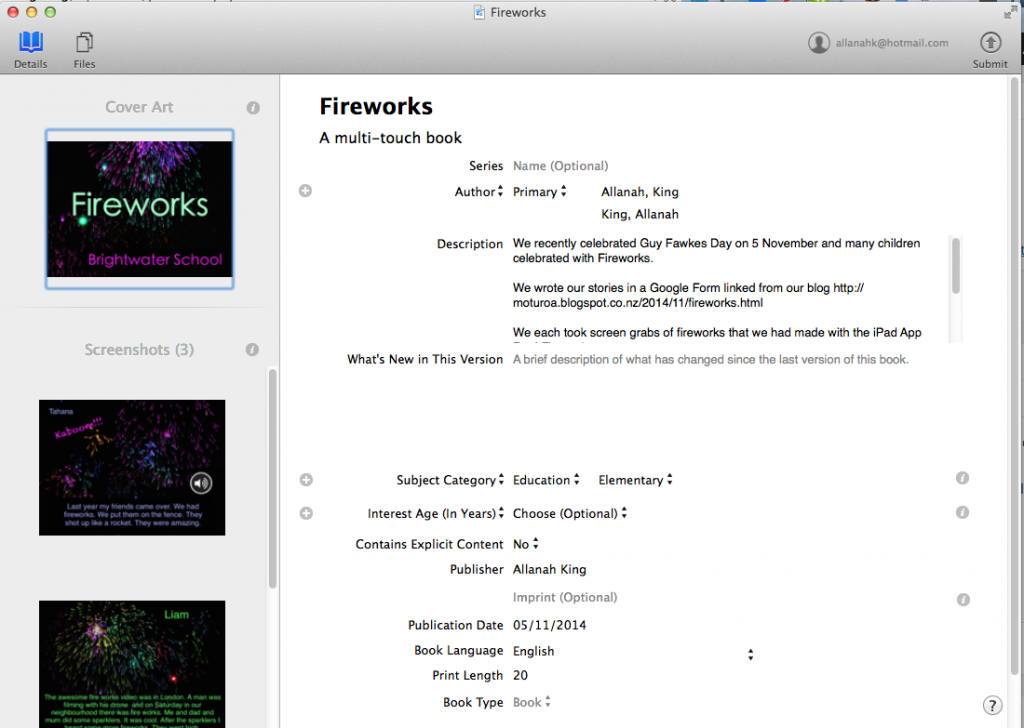
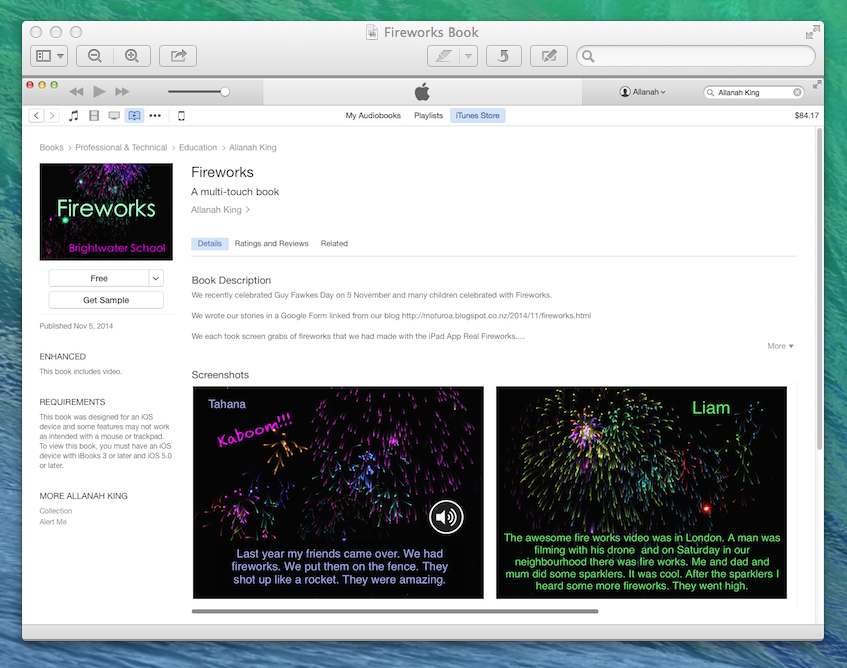


The writing looks so effective with the fireworks backgrounds. What an awesome way to publish the children’s work. I am back visiting your blog and looking for a link to the Write about it Nz app. I shared it during my presentation to the staff at Hamilton East School.
Thanks so much for this detailed description of your process. Super helpful! I really appreciate it!