Today we were learning how to make Google Drawings and layering them with transparent png images. We were going to ‘TOOLS- Research- Images- Free to use’ to find our images.
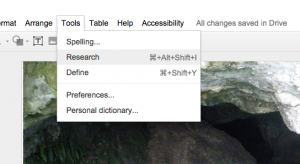
We used ‘taniwha png’ as the search term so we would get images with transparent backgrounds.
We found our background image and layered it and went to ARRANGE – send to back, to made sure it was at the back. Then we went and got the taniwha image and put it over top. The Taniwha of the Mawhera caves lives on!
Then we took it a step further. We made an animation in Google Slides of the taniwha swimming up the river. The original image I used for the taniwha was black and it didn’t show up very well against the dark background so when I got home I imported it to Pixlr Editor (Chrome Web App) and changed the colour to white so it would show up.
Instructions for how to make transparent images and change the colour with Pixlr Editor are linked here.
To make the animation we made our first slide with the Taniwha on it, duplicated the slide and moved the taniwha image slightly, duplicated (Command + D or CTRL +D) and ever so slightly moved the taniwha again, repeating it. Then we just scrolled through the slides really fast and the taniwha swum up the river. Try it it’s lots of fun.
Kids will have a ball!!
You can also take it a step further by embedding the presentation into a blog or Google Site. All you have to do is publish it to the web and change the timings a little…..
Go to FILE- PUBLISH TO WEB and change the size to small and tick the box that says ‘Start slideshow as soon as the player loads’.
Take the embed code and copy it to where you want the presentation to load and change the timing. For where it says 3000 change it to something like 300. And publish.

So this way the animation will play without having to tap away to progress the slides.

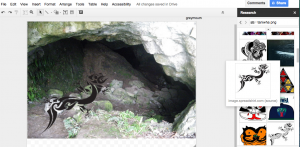

Thanks Allanah for sharing your mahi – and the instructions are clear and easy to follow. Great animation mixing contemporary with traditional! I’ll be downloading PixLr Editor on the class iPads today (Ratapu) Aue!
Nga mihi
Ropene
Hi guys,
Thank you both for this. I didn’t realise there was a PixLr Editor for the iPads, off to check it out now. If you are wanting to animate on the iPads, my class are tinkering with Do Ink Drawing & Animation. Cost $6.49 and watching the YouTube clip https://www.youtube.com/watch?v=wOM9vTYY_f8
was vital for us, as I had no idea how to use it and following the clip really got them going. My guys are now teaching each other, which is exciting.
Kia ora Ropene
Thank you for taking the time to leave a comment on my blog.
You can edit photos with the iPad app but all the work we did in the blog post was done on laptops or Chromebooks.
I have not found a way to edit Google Drawings on an iPad and you need the Slides app to edit Google presentations on an iPad.
I thought you should know that before you invested too much time on trying to do it on the iPads.
Cheers
Allanah
Sorry to get your hopes up.
Hey Allanah, thanks so much for sharing this! I am someone how needs visual images or a video to truly learn. With this being said, I was really impressed by your photo explanations. I was easily able to edit my photos and put a photo over them ! Thanks again, I will definitely use this explanation in the future to help my future classroom.
Thanks Allanah
Your instructions were so clear that my students will be able to follow them and create! Awesome:)