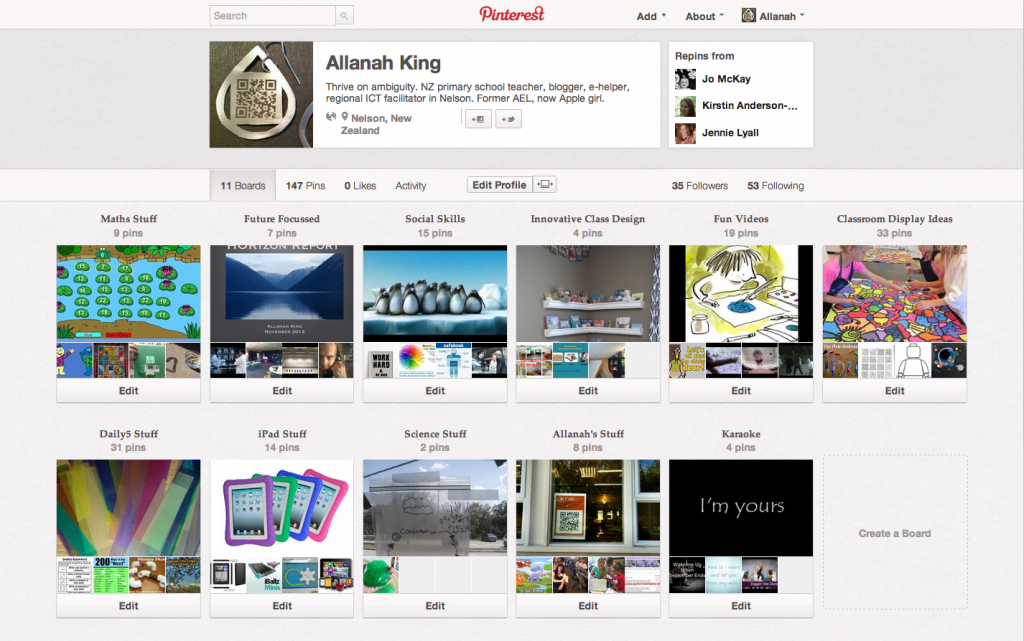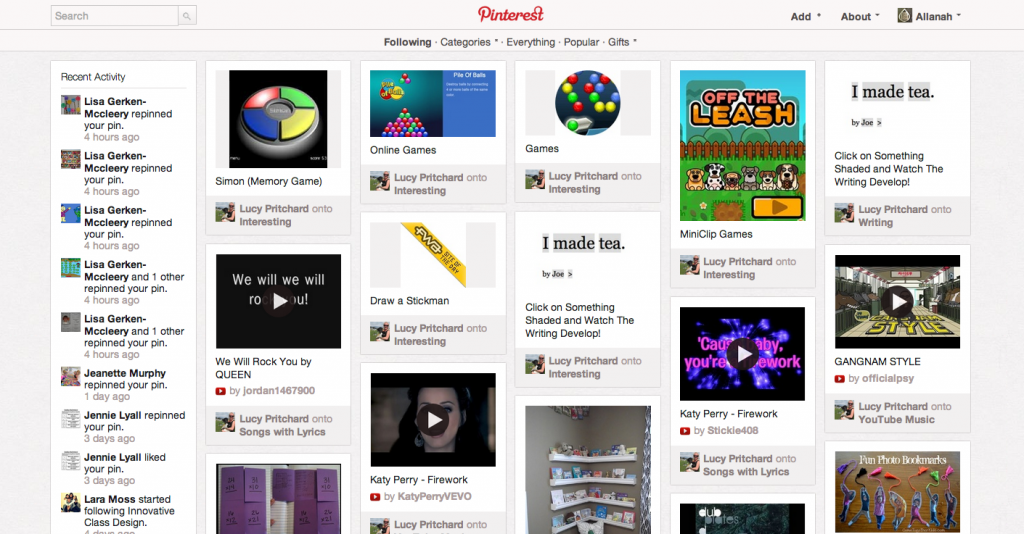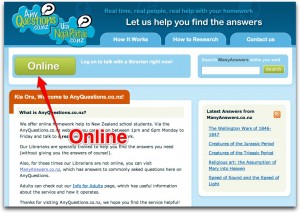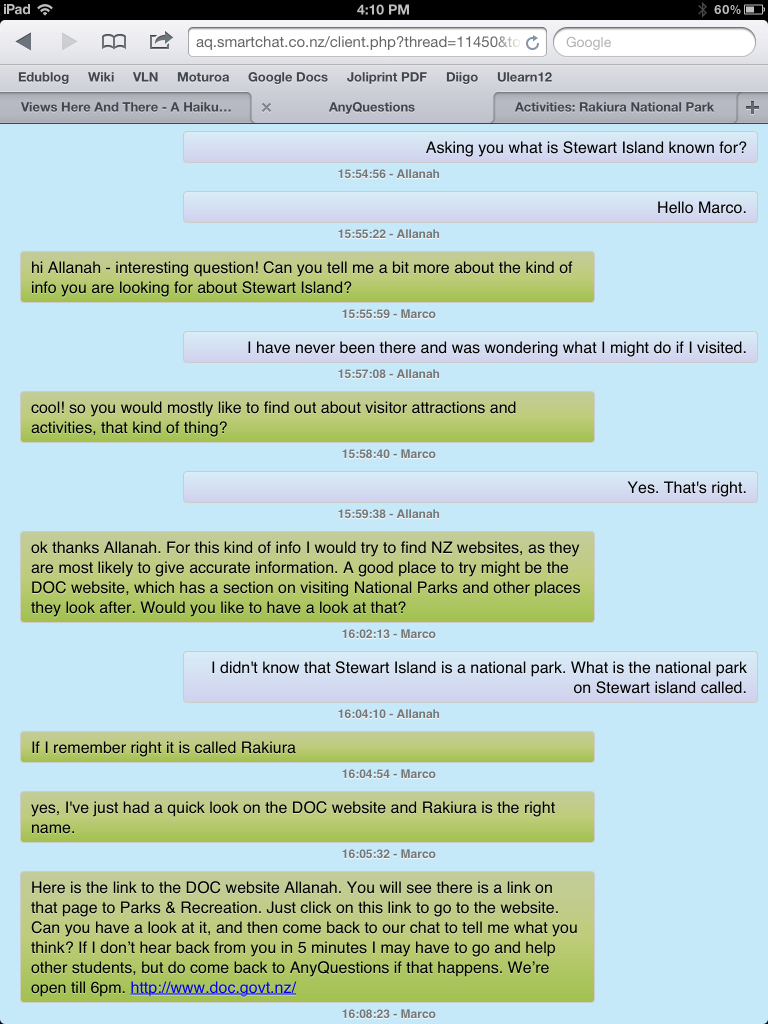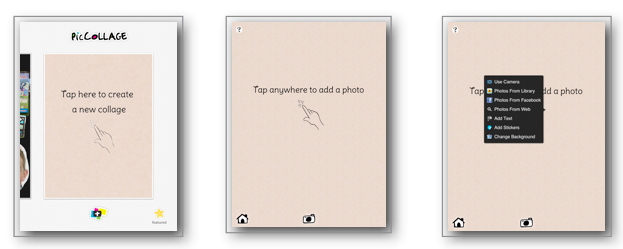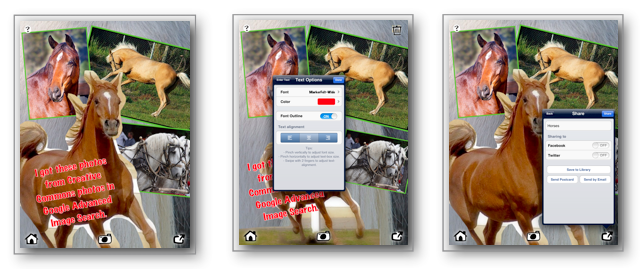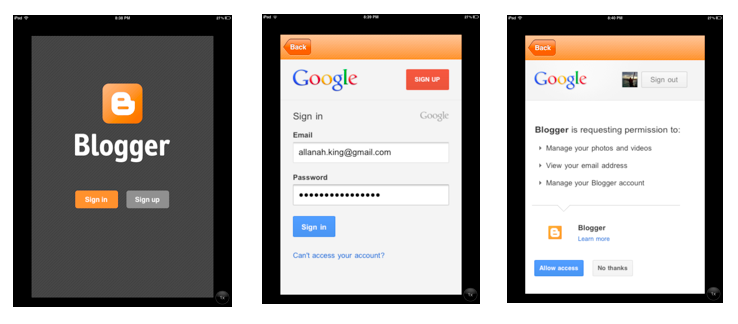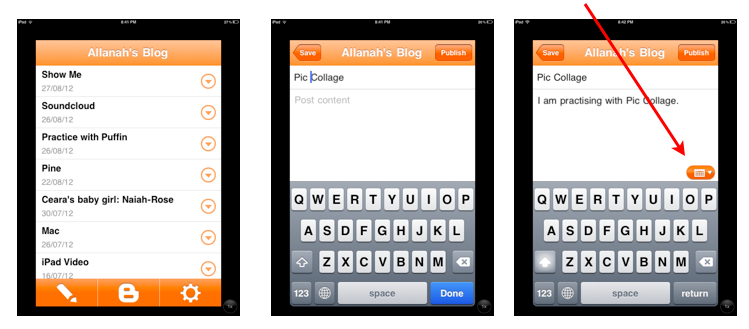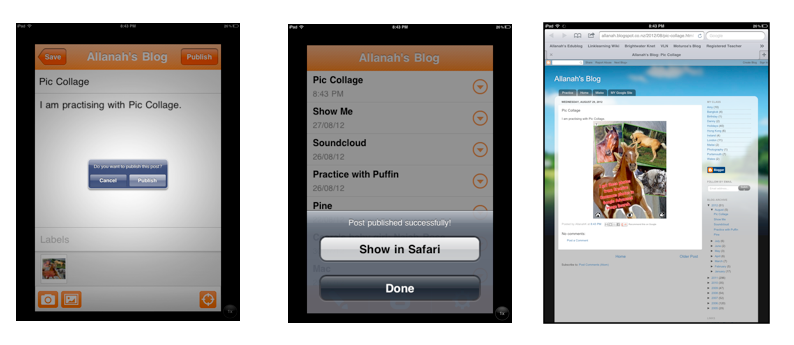A conversation with a teaching colleague today prompted me to think more deeply about school newletters and their uses as a means to connect home and school.
Pre-digital times they used to be typed up and photocopied off by someone and sent out to all families or one was given to the oldest/youngest child of a whānau to hopefully get out of the school bag and read by someone before getting lost in the melee of worksheets that often lie dying in the bottom of a school bag along with the apple cores, crusts and dribbling yoghurt containers.
Then people started adding photos which was lovely until they wanted to be in colour.
Then along came the internet and the newsletters are emailed out with the non-internet families still being given a hard copy.
I know of some school newsletters that are 4MB- imagine what that does to a dial up connection- yes there are still people who are on dial up!
Some schools just send out an email with a link to the newsletter- that wouldn’t take up bandwidth as such but I wonder how many do actually take the time to open the attachment or click on the link.
With the rise of social media I wonder where the school newsletter now sits? More and more schools are now using Facebook or Twitter to update what schools are doing and what is coming up for them.
Are emailed school newsletters are thing of the past?
This short Twitter conversation gives both side of the debate.
https://twitter.com/tonyandrewmeyer/status/337849044997140481
What do you think?